I decided to look at how to scroll the text on the video and I found two BIOS
interrupts that should do the job: INT 10h / AH=06h and AH=07h. The
description of these two interrupts within the
"Ralf Brown Interrupt List"
is pretty simple that one may imagine that there is no need to do any tests to
learn how to use them. However I have learned not to trust descriptions and
documentation when it is about software and that it is always better to have
some small test to check if the Interrupt works indeed in the way the descriptions
says. It was good that I did so because I learned something unexpected.
I present my experience in this post and I divide the topic into two
paragraphs:
The program that I developed and used for the tests
Once you download the file "Scroll.zip" from the
DOWNLOAD AREA
and extract the archive, you will find the familiar structure1 of this small
project. The project is so small and simple that I don't even present the
calling hierarchy among the procedures with a separate figure. All the main
program is contained in the file "scroll.asm" (which creates "SOFTWARE.BIG")
and it just calls two procedures that I have already used many times in the
past: _SHOW_STR (contained in the file ".\SWBIG-LIB\show_string.asm") and
_WRTASCII (contained in the file ".\SWBIG-LIB\write_ascii.asm"). The program
"scroll.asm" loops several video modes. Each loop displays a predefined mask
on the screen upon which two different upwards scroll and two downwards scroll
are performed. In this way I imagined to check the effect of the BIOS
Interrupts on many different video modes and see if the Interrupts always
behave in a consistent way. Guess what? I found out that the Interrupts don't
behave consistently across the different video modes and on the two different
computer that I have for the testing. I will discuss the results later in the
next paragraph, for the moment I just wanted to tell the intention why I
structured the program "scroll.asm" as a loop across many different video
modes.
I am not going to present here the source code. You download the file
"Scroll.zip" from the
DOWNLOAD AREA
and read the comments in the code. I just want to remind you that I have used
here again the same trick as I described in
Fig. C
of the post
"RAM or not"
in order to be able to run SOFTWARE.BIG on the bare metal PC and to debug it
within DEBUG.EXE without any special adaptation of the code (in the past I did
it differently while I was still experimenting as you can see in
Fig. G
of the post
"Test the video modes").

|
Fig. A - Output of the program during test with DEBUG.EXE
|
Fig. A
shows the output of the program in video mode 0x032
within DEBUG.EXE. In the figure, you can see the mask that I have defined and
the effect of the scrolls. I prepared a mask of 39 columns by 19 rows of chars
in order to make it fit also the smaller text resolution of other video modes
such as 40x25 . The first line of the mask tells me which video mode is
currently active. I inserted two lines of "0" at the top and the bottom
boundary. I did it so because I wasn't sure about the
interpretation of the Interrupt's description given in the
"Ralf Brown Interrupt List". As you will see in a while, it was important to do some small experiments
to understand properly what the interrupt does. I prepared six fields and I
placed them on two lines, three fields by each line. I let the first field of
each line to remain unchanged so that it worked as a reference for me,
meanwhile I applied two different values of scroll on the second and on the
third field. I scrolled the fields of the first line upwards and the fields of
the second line downwards. I painted red rectangular boxes in red on
Fig. A
to show you which portion of the screen I was selecting for the scroll. I was
wondering myself what happen to the first line. Would it scroll within the
lines of "0" marked at the boundary? Now I know that the scroll happens within
the scope defined with the values assigned to the registers CX and DX (the red
boxes on
Fig. A) and the lines scrolled just go out of scope without invading other portions
of the screen. This is something that I wasn't sure of and I had to test in
order to understand it right. Finally I assigned the colour 0x20 at the
register BH in order to have the new blank lines as black text on green
background.
Analysis of results
I decided to test all standard video modes but not the one that I knew weren't
available on the IBM T41 (see
Fig. K
of the post
"Test the video modes") plus the extended mode 0x5C that was available on both the HP Elitebook and
the IBM T41 (see
Fig. N
of the post
"Test the video modes"). I discovered that the scroll up (AH=06h) works properly on every video
mode but the scroll down (AH=07h) not. I noticed that for all standard video
modes, the IBM T41 was capable of performing a correct scroll down, meanwhile
the HP Elitebook was not. On the extended mode, both the IBM and the HP
weren't able to scroll down the selected window. I don't know the reason way
scroll down is not always working and if someone of you readers knows the
answer, I would appreciate it in the comment section of the post. I post here
all the screenshots of the tests done, and I'd like to conclude the post with
the following considerations:
- It is always worth to test and see what really happens;
-
The exact identical program can produce different results on different
computers and you just can't tell it until you test.

|
Fig. B - Video Mode 0x00
|

|
Fig. C - Video Mode 0x01
|

|
Fig. D - Video Mode 0x02
|

|
Fig. E - Video Mode 0x03
|

|
Fig. F - Video Mode 0x04
|

|
Fig. G - Video Mode 0x05
|

|
Fig. H - Video Mode 0x06
|

|
Fig. I - Video Mode 0x07
|

|
Fig. J - Video Mode 0x0D
|

|
Fig. K - Video Mode 0x0E
|

|
Fig. L - Video Mode 0x0F
|

|
Fig. M - Video Mode 0x10
|

|
Fig. N - Video Mode 0x11
|

|
Fig. O - Video Mode 0x12
|
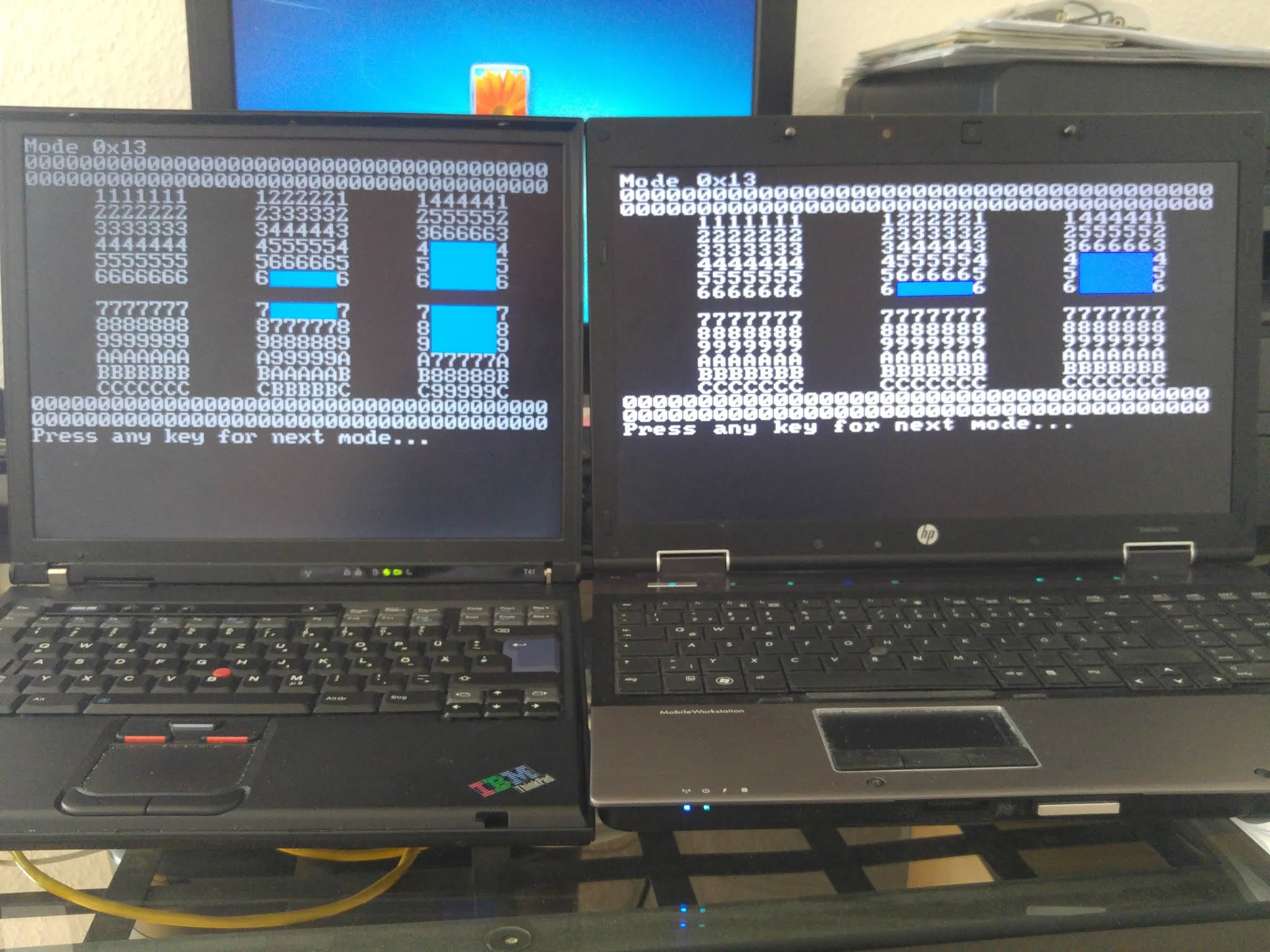
|
Fig. P - Video Mode 0x13
|

|
Fig. Q - Video Mode 0x5C
|















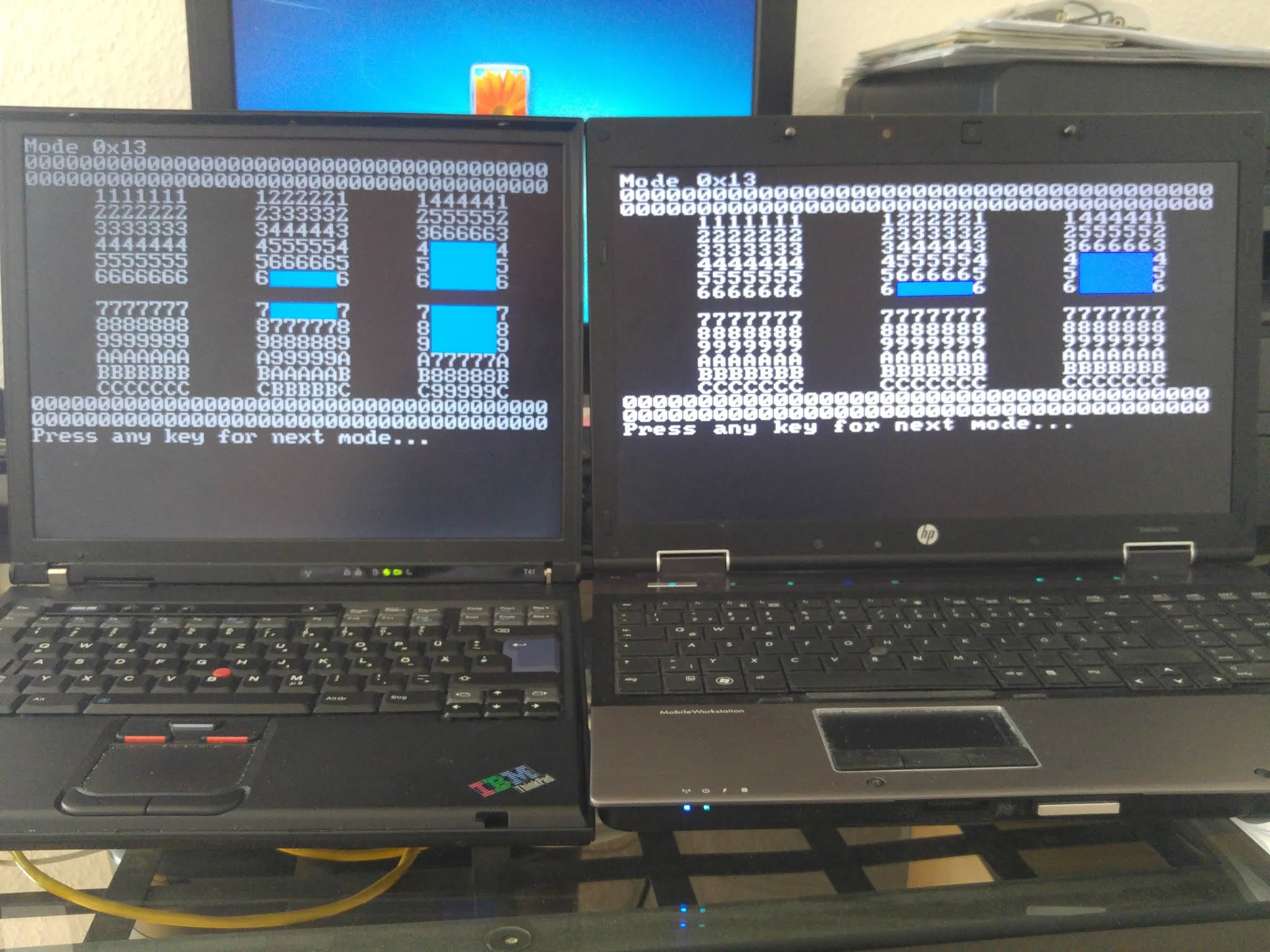


Comments
Post a Comment